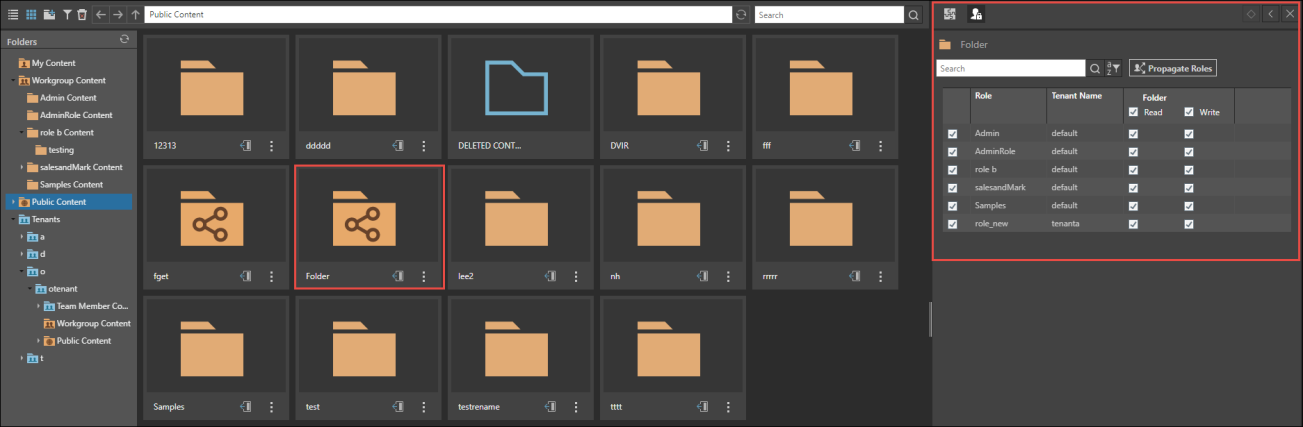The Roles panel is located within the Actions Panel of each content item.
How to Assign Roles to Content
Content Explorer
To assign roles to content from the Content Explorer, simply find the required content item and open its Actions Panel. From there, open the Roles view and check or un-check the relevant roles. There is no need to save changes.
Saving Content
Save private content to your My Content folder. Content you want to share with the users who share your role(s) should be saved to the Workgroup folder.
If you want to assign various user roles to your content, you can save it to Public Content. When saving to Public Content, the 'Auto set folder roles' option is selected by default. Pyramid will assign the folder roles to the content item being saved. You can deselect this option if you want to manually assign roles to the item. This way, you can exclude certain user roles from the content item, even though they have access to its folder.
Assign roles to read, write, and manage permissions as required.
Public Content
Roles that have been assigned to content items within the Public Content folder will see those items in the CMS. However, their role must also be assigned to the content item's data source in order to run the query. Otherwise, when the user opens the content item, they will receive an error. Click here to learn more.
Cross Tenant Roles
Cross tenant roles can be enabled from the Multitenancy panel under Settings in the Admin console. If this feature is enabled, Domain Admins can add and remove users from outside their domain / tenancy, to existing roles.
To learn more about user roles, click here.
Cross-Tenant Content
Enterprise Admins have the ability to grant access to content to roles belonging to different tenants.
When the Enterprise Admin creates a folder under Public Content, they can grant access to roles from every tenant to that folder. Users with those roles will then have access to the folder.

The ability to create and open cross-tenant content depends on the user type:
- Enterprise Admins will see all content added to the folder, and they can add content to the folder that will be visible to all the specified roles, regardless of which tenant they belong to
- Domain Admins can save content to a cross-tenant folder, but the content they save will be visible only to roles within their own tenant that have access to the folder. Domain Admins can also disable access to the cross-tenant folder for roles from their own tenant.
- Non-Admin users can add content to a cross-tenant folder, but they cannot make that content accessible to roles outside of their own tenant (even if those roles have access to the cross-tenant folder)
Cross-Tenant Folders
You can also apply cross-tenancy to existing folders by opening their metadata panel and selecting the Roles panel. Cross-tenant folders are easily recognizable by their icon.